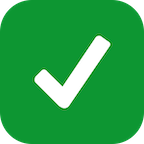If Exam Insights is slow, not loading, or displaying an error page, start with the troubleshooting steps below. If you see a specific error message, scroll down for an explanation and solution.
Troubleshooting Steps
1
Check for Server Outages
- Visit our Status Page to check for ongoing issues.
- If there’s an outage, we are likely working on a fix.
2
Check Your Internet Connection
A slow or unstable internet connection can affect performance.
- Try switching to a different Wi-Fi network or using a wired connection.
- Run a speed test to check your internet speed.
3
Refresh the Page & Restart Your Browser
- Close and reopen your browser.
- Try a hard refresh: Press Ctrl + Shift + R (Windows) or Cmd + Shift + R (Mac).
- Restart your device if the issue persists.
4
Clear Cache & Cookies
Old cached data can slow down performance.
-
In Google Chrome:
- Go to Settings > Privacy & Security > Clear Browsing Data.
- Select Cached images and files, then Clear data.
- Restart your browser and try again.
-
In Safari:
- Go to Settings > Safari.
- Tap Clear History and Website Data.
- Confirm by tapping Clear History and Data.
-
In Microsoft Edge:
- Click on the three dots in the top-right corner and select Settings.
- Navigate to Privacy, search, and services.
- Under Clear browsing data, click Choose what to clear.
- Select Cached images and files and click Clear now.
5
Update Your Browser
Outdated browsers can cause performance issues.
- Ensure you’re using the latest version of Chrome, Edge, Firefox, or Safari.
- If possible, try accessing Exam Insights from a different browser.
6
Disable Browser Extensions
Some extensions may interfere with Exam Insights.
- Temporarily disable ad blockers or security extensions.
- Try using Incognito/Private Mode to see if the issue persists.
Error Messages
If you’ve encountered an error message while using Exam Insights, don’t worry! Below are explanations of what these errors mean and what you can do to resolve them.Page Not Found (404)
How to fix:- Check the URL for typos.
- Return to the homepage and try navigating from there.
Internal Server Error (500)
How to fix:- Wait a moment and try refreshing the page.
- If the issue continues, report it to us.
Bad Request (400)
How to fix:- Double-check any forms or inputs you’re submitting.
- Try refreshing the page or restarting your browser.
Access Denied (403)
How to fix:- Ensure you are logged into the correct account.
- If you believe this is an error, contact us.
Too Many Requests (429)
How to fix:- Wait a few minutes before trying again.
- Reduce the number of rapid requests to avoid rate limits.
Session Conflict
How to fix:- Sign in again.
- If you didn’t sign in from another device, reset your password as a precaution.
Scheduled Maintenance
What this means:- You may be unable to access some features or pages during this time.
- No action is required - service will automatically resume once maintenance is complete.
Contact Us
If you’ve tried these steps and are still facing performance problems, contact our team. Please include:- A brief description of the issue.
- Your browser and device type.
- Screenshots or error messages (if available).